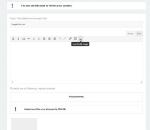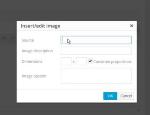The GT-Rider switch to a Wordpress supported forum brings some neat innovations and particularly a clean and easy to read design, perfectly adapted to all sorts of gear and displays.
Changes, however, also induce a learning curve, with more or less trial and errors to iron out system or human pecularities.
I thought that it would be useful to open a thread, not to ask questions or highlight what seems not to work (these posts already exist in the Forum) but to provide working hints about posting on the new GT-Rider board.
I would love to see others sharing some of their advices here… of course, most problems can be googled, but sometimes, a friend’s solution can avoid the trouble to show up first.
———————
This is my first contribution, called “Chrome, the worm in the Apple”.
The symptom of the worm was a text garbage (html code) scrambling my writings. I had uploaded a document (cleaned in Apple's TextEdit) with a Chrome browser on a MacBook. As this happened several times, I remembered an incompatibility between Mac and Chrome, when used, for instance, to access e-banking.
When I switched to Apple’s native Safari browser, the garbage disapeared and the text was clean.
So, Apple friends, if you experience this phenomena, stick to Safari.
(P.S. I can not confirm that this problem would not occur on the previous Forum; as it was the first time that I used the Apple/Chrome combination, and this “couple” might well generate headaches somewhere else, in some instances, Chrome is also incompatible with Windows, and Internet Explorer/Edge has to be used)
... and, sure enough, to post this thread, I forgot my own advice and used Chrome first ... it scrambled my post again and I had to edit it! :-(
Changes, however, also induce a learning curve, with more or less trial and errors to iron out system or human pecularities.
I thought that it would be useful to open a thread, not to ask questions or highlight what seems not to work (these posts already exist in the Forum) but to provide working hints about posting on the new GT-Rider board.
I would love to see others sharing some of their advices here… of course, most problems can be googled, but sometimes, a friend’s solution can avoid the trouble to show up first.
———————
This is my first contribution, called “Chrome, the worm in the Apple”.
The symptom of the worm was a text garbage (html code) scrambling my writings. I had uploaded a document (cleaned in Apple's TextEdit) with a Chrome browser on a MacBook. As this happened several times, I remembered an incompatibility between Mac and Chrome, when used, for instance, to access e-banking.
When I switched to Apple’s native Safari browser, the garbage disapeared and the text was clean.
So, Apple friends, if you experience this phenomena, stick to Safari.
(P.S. I can not confirm that this problem would not occur on the previous Forum; as it was the first time that I used the Apple/Chrome combination, and this “couple” might well generate headaches somewhere else, in some instances, Chrome is also incompatible with Windows, and Internet Explorer/Edge has to be used)
... and, sure enough, to post this thread, I forgot my own advice and used Chrome first ... it scrambled my post again and I had to edit it! :-(