Hi there guys, I hope I can offer some help.
First of all it needs to be said that this forum has buttons at the top of the post composing page and you can press these a few times and either enhance the readers experience or .... make you frustrated.
As a start, perhaps it needs explaining that in order for an image link to translate into a viewable image on this forum, the link must be enclosed by the square brackets img like this
Code:
[IMG]your link goes here[/IMG]
But if you are already copying a link from a hosting site that has the square bracket img in it, then you do not need to be pressing any buttons at the top of the composing page. All that will do is show the additional brackets as in the post.
If your hosting site does not provide the square bracket img's then you will need to insert the link in the page and then make the adjustments yourself.
An address to an image might look something like this one.
Code:
http://bikes.nongkway.com/my_album/june_2009/nice_pic.jpg
Now in order for this to appear, the address needs enclosing between a set of square bracket img's. You can write those yourself or you can press the buttons at the top of the composing page.
Code:
[IMG]http://bikes.nongkway.com/wp-content/uploads/2010/03/26-590x394.jpg[/IMG]
By writing / typing any of the code bracket contents in your post, in the required positions (before & after) you will achieve the same effect as if you had pressed the buttons. I explain it this way round because if you press the buttons with your cursor in the wrong position, you may well get a piece of code in the wrong position too.
To go a bit further maybe I can explain the chevron bracket 'a'
Code:
<a> this is a url</a>
This code is used when you want to make a link or sometimes called a hyperlink. If you have a website address you want to show readers of your post, you can either write the link in words as in
www.carefordogs.org or put it between square bracket url and have the words you show between them as a clickable link -
Why not visit this site [url url=http://www.carefordogs.org]www.carefordogs.org[/url]
This clickable link was created like this
Code:
[url="http://www.carefordogs.org"][b]Why not visit this site![/b][/url]
So to simplify the process of inserting
images in posts you need to understand a few ground rules and then realise it's easier when you know how.
- 1 - Get your images hosted and when you see the link code, understand if you already have the square bracket img code included in your copied link.
2 - When you insert the link into your post, make sure your cursor is where you want the image to appear and paste (right mouse click then - paste or ctrl+p) the link into the post.
3 - If you do not have the square bracket img code before & after your link, you can either write them yourself or highlight the link and then click the buttons. But remember you need an opening bracket and then a closing one.
In answer to Tonykiwi's question, sadly the forum environment does not lend itself to multi insertion techniques but as an avid poster & often quantity rather than quality, I use my own site to show lots of stuff and merely show some here.
Not sure if this tip however, might help you.
Write a post on the forum and insert all you need to do in order to present the images etc and then copy that entire piece into notepad (a highly underrated little computer application).
Now save that to your local pc and see the code you have created.
I tend to compose my post locally and then paste the whole thing into the forum when finished. Beware, applications like Word can carry some background formatting you do not need on the forum. Notepad is just plain text.
When you next want to post, use the code you have saved as a guide and merely change the numbers / names of the images. Of course you should change the text also otherwise it could get a little boring !
Then copy the new notepad created post into a new forum post and preview the result.
DO NOT PRESS SUBMIT until you are content with the results.
Sorry for the readers who knew all this already but I hope those that didn't can have an easier time of things.
Ally